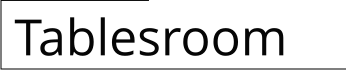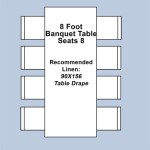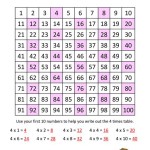How to Make an Expandable Table in Excel
Microsoft Excel is a powerful tool for data management and analysis. One of its most useful features is the ability to create tables. However, standard Excel tables can sometimes be cumbersome when new data is added. Expanding these tables manually can be time-consuming and prone to errors. This article details methods for creating expandable Excel tables that automatically adjust as new data is inputted, ensuring seamless integration and accuracy.
An expandable table in Excel dynamically adjusts its range to accommodate new rows or columns added to the data set. This eliminates the need to manually redefine the table range each time the data is modified. This adaptability is crucial for maintaining data integrity and streamlining workflows, particularly when dealing with frequently updated data.
Several approaches can be used to create expandable tables in Excel, each with its own advantages and disadvantages. The most common methods include using Excel's built-in table feature combined with structured references, employing dynamic named ranges defined with formulas, and leveraging Power Query for more complex data transformations. The selection of the appropriate method depends on the specific requirements of the data and the desired level of automation.
Using Excel Tables and Structured References
Excel tables provide an easy and intuitive way to manage data. When a standard Excel table is created, it automatically expands to include adjacent data when new rows or columns are added directly below or to the right. Coupled with structured references, these tables become even more powerful, offering a more readable and maintainable way to refer to data within formulas.
To create an Excel table, select the data range and go to the Insert tab on the Excel ribbon. Click on the "Table" button. A dialog box will appear asking to confirm the data range. If the data has headers, ensure the "My table has headers" checkbox is selected and click “OK”. Excel will format the selected range as a table, providing features such as filtering, sorting, and banded rows.
Once the table is created, adding new rows is straightforward. Simply start typing in the row immediately below the last row of the table, and Excel will automatically expand the table to include the new data. Similarly, adding data in a column immediately to the right of the table will also expand the table's boundaries. This expansion is automatic as long as there are no blank rows or columns separating the new data from the existing table.
Structured references are a way of referring to data within the table using the table's name and column headers instead of cell references like A1 or B2. For example, if the table is named "SalesData" and one of the columns is titled "Revenue," the formula to calculate the sum of the revenue column would be `=SUM(SalesData[Revenue])`. This formula is much more readable and robust than `=SUM(B2:B100)`, as it automatically adjusts when the table expands or contracts.
Structured references make formulas more resilient to changes in the table's size or location. If rows are added or deleted from the table, the structured references in formulas will automatically update to reflect the new range. This eliminates the need to manually adjust formulas each time the table is modified.
The table name can be modified by selecting any cell within the table, going to the "Table Design" tab (which appears when a cell inside the table is selected), and changing the name in the "Table Name" field. Choosing a descriptive name is recommended for better readability and maintainability.
Excel tables also offer features like calculated columns, which automatically populate formulas down an entire column based on values in other columns. For example, a calculated column titled "Profit" could be created to calculate the difference between "Revenue" and "Cost," and this formula would automatically apply to every row in the table, including new rows added later. This feature further enhances the efficiency and accuracy of data management.
While Excel tables offer significant advantages, they might not be suitable for all scenarios. For instance, if the data source is external and not directly editable within the Excel sheet, or if more complex data transformations are required before the data is integrated into the table, other methods like dynamic named ranges or Power Query might be more appropriate.
Utilizing Dynamic Named Ranges
Dynamic named ranges offer an alternative approach to creating expandable tables in Excel. Named ranges are defined using formulas that dynamically adjust the range based on the data within the worksheet. This method is particularly useful when the data is not directly editable as an Excel table or when more complex criteria are needed to determine the range.
To create a dynamic named range, go to the Formulas tab on the Excel ribbon and click on "Define Name". In the "New Name" dialog box, enter a name for the range (e.g., "MyDynamicRange"). In the "Refers to" field, enter a formula that defines the dynamic range. The `OFFSET` and `COUNTA` functions are commonly used for this purpose.
The `OFFSET` function allows defining a range based on a starting point and specified offsets. The basic syntax is `OFFSET(reference, rows, cols, [height], [width])`. The `reference` argument is the starting cell, `rows` and `cols` define the offset from the starting cell, and `height` and `width` define the dimensions of the range.
The `COUNTA` function counts the number of non-empty cells in a range. This function is typically used to determine the height or width of the dynamic range. For example, the formula `=OFFSET(Sheet1!$A$1,0,0,COUNTA(Sheet1!$A:$A),1)` defines a dynamic range that starts at cell A1 on Sheet1, has a height equal to the number of non-empty cells in column A, and a width of 1 column.
Combining `OFFSET` and `COUNTA` allows the creation of a range that automatically expands as new data is added to the specified column. If new data is added to column A, the `COUNTA` function will return an updated count, and the `OFFSET` function will dynamically adjust the height of the named range to include the new data.
For a table with multiple columns, the `OFFSET` formula needs to be adjusted to account for the width of the table. For example, if the table spans columns A to C, the formula could be `=OFFSET(Sheet1!$A$1,0,0,COUNTA(Sheet1!$A:$A),3)`. This defines a dynamic range that starts at cell A1, has a height equal to the number of non-empty cells in column A, and a width of 3 columns.
Once the dynamic named range is defined, it can be used in formulas just like any other named range. For example, `=SUM(MyDynamicRange)` will calculate the sum of all values within the dynamically defined range. As the range expands, the formula will automatically update to include the new data.
Dynamic named ranges offer greater flexibility compared to Excel tables, particularly when dealing with non-contiguous data or when more complex criteria are needed to define the range. However, they require a more in-depth understanding of Excel formulas and can be more challenging to maintain than Excel tables.
A limitation of using `COUNTA` is that it counts any non-blank cell. If there are unrelated entries below the intended data, it might count those as well. For numerical datasets, `COUNT` could be used in similar fashion to only count the cells containing numbers, although it carries the same limitation.
Using Power Query
Power Query (Get & Transform Data) is a powerful data transformation and extraction tool available in Excel. It allows importing data from various sources, performing complex transformations, and loading the transformed data into Excel tables. One of the key advantages of Power Query is its ability to automatically refresh data when the source data changes, making it ideal for creating expandable tables from external data sources.
To use Power Query, go to the Data tab on the Excel ribbon and click on "Get Data". Select the data source from the available options. For example, if the data is in a text file, select "From Text/CSV". If the data is in another Excel workbook, select "From File" and then "From Workbook".
Once the data source is selected, Power Query will open the Power Query Editor, where data transformations can be performed. Common transformations include filtering data, removing columns, changing data types, and merging data from multiple sources. The Power Query Editor provides a user-friendly interface for these transformations, allowing you to define a series of steps to process the data.
To create an expandable table using Power Query, import the data source and apply any necessary transformations. Then, click on "Close & Load" to load the transformed data into an Excel table. Power Query will create a connection to the data source, and the table will automatically update whenever the source data is modified.
Power Query offers several options for refreshing the data. The data can be refreshed manually by clicking on the "Refresh" button in the Data tab. Alternatively, the data can be automatically refreshed at specified intervals by setting the refresh properties in the "Connections" dialog box. To access this dialog box, go to the Data tab, click on "Queries & Connections," select the data connection, and then click on "Properties."
When new data is added to the source data, Power Query will automatically detect the changes and update the Excel table accordingly. This ensures that the table always reflects the most recent data, without the need for manual intervention. This functionality makes Power Query a powerful tool for creating expandable tables that are seamlessly integrated with external data sources.
Power Query can be used to address scenarios where additional data is dynamically added to a folder. By setting up the query to read from a folder, Power Query can append all the files as they are added, essentially expanding the loaded data.
Power Query provides more advanced features compared to Excel tables and dynamic named ranges. These include the ability to handle complex data transformations, combine data from multiple sources, and automatically refresh data from external sources. However, it requires a steeper learning curve and may be overkill for simpler data management tasks within the Excel environment.
The choice between Excel tables, dynamic named ranges, and Power Query depends on the specific requirements of the data and the desired level of automation. Excel tables are the simplest and most intuitive option for managing data directly within the Excel sheet. Dynamic named ranges offer greater flexibility and are suitable when the data is not directly editable as an Excel table. Power Query is the most powerful option for handling complex data transformations and automatically refreshing data from external sources.

Expand Collapse Rows Or Columns In Excel Google Sheets Automate

Excel Group Rows Automatically Or Manually Collapse And Expand

How To Make An Excel Table Expand Automatically 3 Ways Exceldemy
How To Use The Excel Collapse Rows Feature 4 Easy Steps

Excel Table Does Not Expand Automatically

How To Make An Excel Table Expand Automatically 3 Ways Exceldemy
How To Use The Excel Collapse Rows Feature 4 Easy Steps

Expand Collapse Rows Or Columns In Excel Google Sheets Automate

Excel Tables

Resize A Table By Adding Or Removing Rows And Columns Microsoft Support